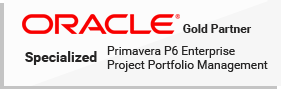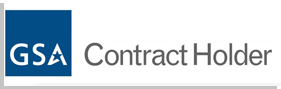This document explains how to configure your computer for use with Primavera Unifier and Designer. You may need to have Administrator privileges on the local machine before you can install certain plug-ins. Always review this information with your IT department.
About Configuring Your System for Primavera Unifier
Primavera Unifier runs in an Internet Explorer browser window. This document outlines the settings within Internet Explorer that need to be configured in order for Primavera Unifier to run successfully. This setup must be performed for each computer on which you will be running Primavera Unifier. In addition, this document helps you to log on and get started using Primavera Unifier for the first time.
For the full list of system requirements and versions, see the Configuration Information document under “Installation and Configuration Documentation” in the Primavera Unifier 9.12 Online Documentation Library.
Contacting Customer Support
If you have a question about using Oracle products that you or your network administrator cannot resolve with information in the documentation or help, go to:
This page provides the latest information on contacting Oracle Global Customer Support, knowledge articles, and the support renewals process.
Access to Oracle Support
Oracle customers have access to electronic support through My Oracle Support. For information, visit http://www.oracle.com/us/support/contact-068555.html or visit http://www.oracle.com/us/corporate/accessibility/support/index.html if you are hearing impaired.
Configuring the IE Browser
This section discusses how to setup Internet Explorer on your computer for use with Unifier. These settings are required in order for Unifier to run properly.
When you have finished configuring the computer, log out of Unifier and close the browser completely in order for the new settings to take effect.
Verify Internet Explorer Version
Unifier supports Internet Explorer version 7, 8 and 9.
To verify your Internet Explorer version
Open Internet Explorer.
From the browser menu bar, click Help and choose About Internet Explorer.
Verify your browser version.
If you do not have a supported version of Internet Explorer installed, contact your company administrator.
Note: If the menu bar is not displayed, right-click in an empty portion of the toolbar and select Menu Bar.
Internet Explorer Settings
Internet Explorer setup is performed in the Internet Options window. The following procedures describe the settings for the Internet Options window.
To access the Internet Explorer Internet Options window
Open the Internet Explorer browser window.
Click the Tools menu and select Internet Options. The Internet Options window opens.
Configure General Internet Options
This section discusses the settings in the General tab of the Internet Options window.
Temporary Internet File Settings
When you open a web page, a copy of it is stored in the Temporary Internet Files folder on your hard drive. This increases the speed at which previously viewed pages are displayed.
In the procedures below, the first setting enables Internet Explorer to always check a website for the latest version of previously visited pages that may still remain in the Temporary Files folder. This ensures that the latest content is viewed if a previously stored page has been updated.